How to Get Screen Record on Android: A Complete Guide (for 2024 and Beyond)
Introduction
Screen recording on Android devices empowers users to capture their screen activities effortlessly. Whether you aim to create tutorials, report glitches, or share your latest game triumphs, screen recording provides a practical solution. This guide will walk you through how to screen record on an Android device in 2024, utilizing native features, exploring top apps, and mastering tips for top-notch recordings.
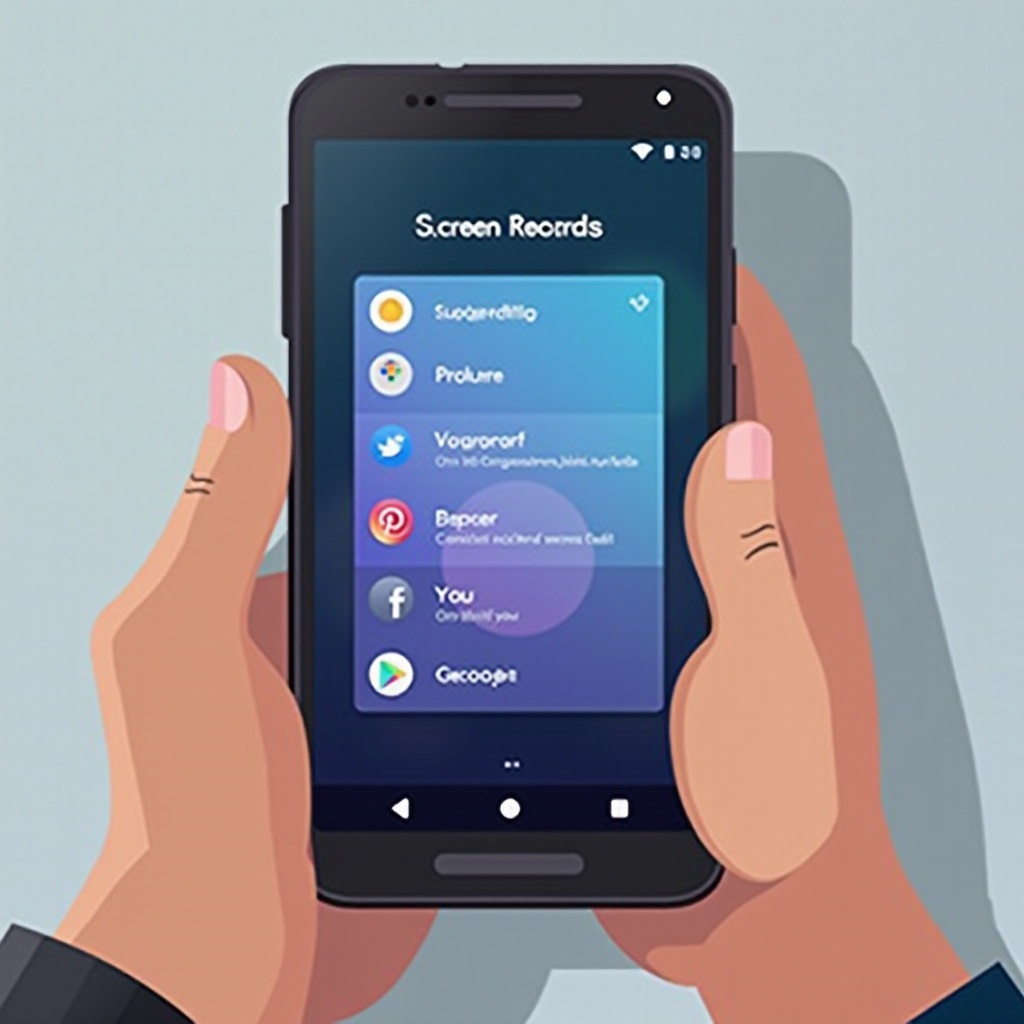
Understanding Screen Recording on Android
Screen recording captures video output directly from your Android device’s screen, making it ideal for sharing walkthroughs or demonstrating apps. With options in both native and third-party applications, everyone can find a method that suits their needs. However, ensuring device compatibility is the first step in the process.
Checking Your Android Version and Compatibility
Before diving into screen recording, check if your Android version supports native screen recording. Devices running Android 10 or above typically include this feature. Here’s how to check:
– Navigate to ‘Settings.
– Tap ‘About Phone.
– Look for ‘Android Version’ in the info.
Devices supporting this feature can proceed to use native functionality, while others might explore third-party applications.
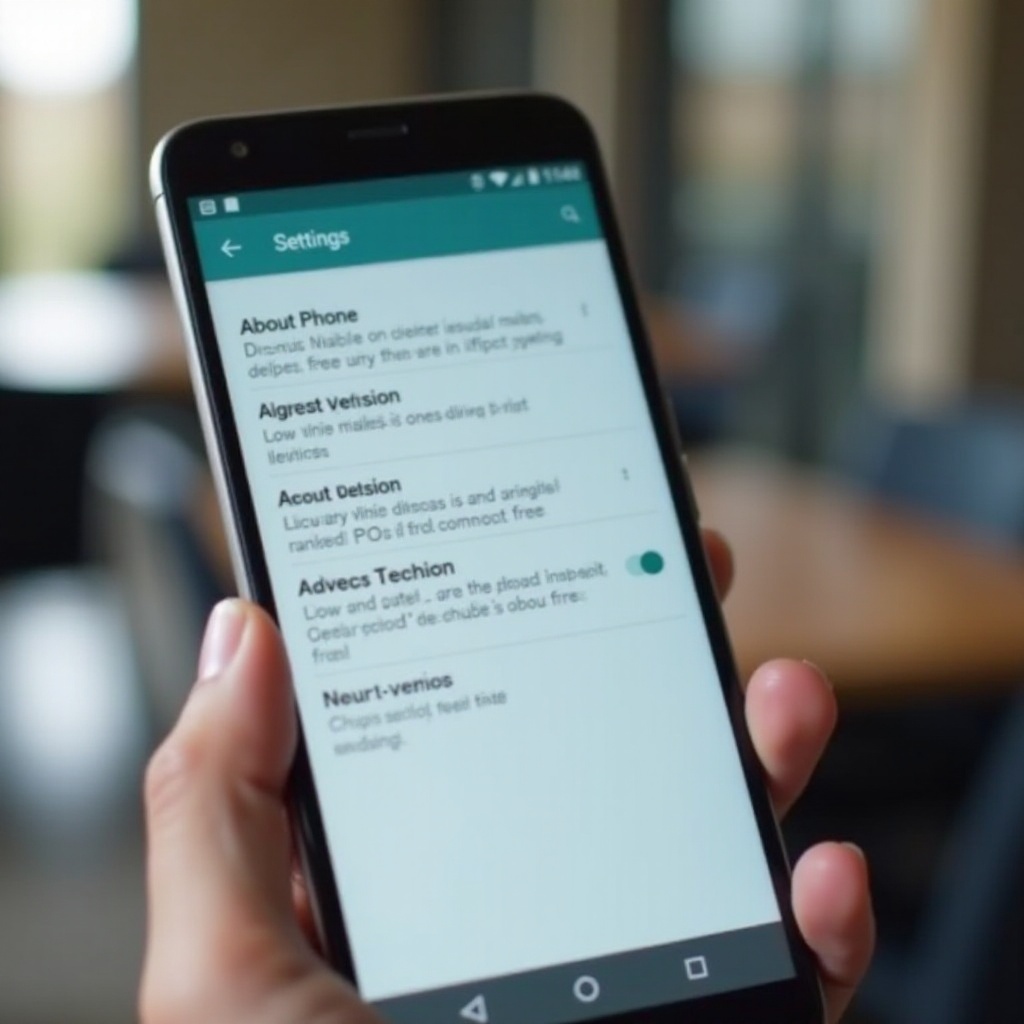
Using Built-in Screen Recording Features
For devices equipped with Android 10+, the built-in screen recorder can be activated from the Quick Settings panel. Here’s a straightforward approach:
1. Swipe down twice from the screen’s top to reveal Quick Settings.
2. Tap the ‘Screen Recorder’ icon.
3. Set preferences like audio source and video quality.
4. Tap ‘Start’ to begin recording.
Integrated within the operating system itself, this method is both convenient and effective. Should your device lack these features or demand additional options, reviewing third-party apps is recommended.
Popular Third-Party Screen Recording Apps
For enhanced functionality, third-party apps offer features beyond stock offerings, catering to a wide array of requirements.
- Best Free Apps:
- AZ Screen Recorder: Renowned for its straightforward interface, it delivers high-quality videos sans watermarks.
-
Mobizen Screen Recorder: Famed for its editing capabilities, it’s a favorite among gaming enthusiasts.
-
Top Paid Apps for Advanced Features:
- Screen Recorder – XRecorder: Offers extensive editing tools and high-definition recording options.
- ADV Screen Recorder: Provides multiple recording modes, catering to advanced needs and live streaming.
Selecting between these solutions often hinges on specific needs such as high-definition recordings, editing options, or ease of use. After choosing an app, the focus shifts to mastering its usage.
Step-by-Step Guide: Recording Your Screen
Navigating third-party apps is straightforward. Most follow a similar process, as outlined below.
- Setting Up the App:
- Download and install the preferred app from the Google Play Store.
-
Open the app and grant necessary permissions for full functionality.
-
Starting and Stopping the Recording:
- Launch the app’s main interface.
- Adjust settings such as resolution, frame rate, and bit rate for optimal results.
-
Press ‘Record’ to commence, using the on-screen widget to pause or stop as needed.
-
Saving and Accessing Your Recordings:
- After concluding a session, opt to save or edit.
- Stored files can be accessed either via the app or your device’s gallery.
Following these steps can simplify capturing and storing screen activity, creating seamless transitions between planning, recording, and editing phases.
Tips for High-Quality Screen Recordings
For crystal-clear results, consider these professional tips when screen recording:
- Optimizing Device Performance:
- Eliminate background apps to allocate more processing power to recording.
-
Ensure sufficient battery life or keep the device charging to prevent mid-recording shutdowns.
-
Enhancing Audio and Video Settings:
- Opt for an external microphone for improved audio clarity.
- Select high video resolution settings if the device hardware permits smooth operation at such settings.
Implementing these strategies will elevate your video quality, akin to professionals, making them more engaging and useful for viewers.

Troubleshooting Common Screen Recording Issues
Should recording difficulties arise, solutions are often straightforward. Troubleshoot common issues like:
– Lack of storage space: Free up space before starting a new recording.
– Outdated software: Keep apps and operating systems updated regularly.
– Performance issues: Restarting the device can resolve unexpected lag or app crashes.
By proactively managing these potential challenges, you can elevate your recording experience and maintain high productivity with minimal disruption.
Conclusion
Screen recording on Android is an accessible feature in the year 2024, enabling users to create share-worthy content effortlessly. Understanding both native and third-party tools allows for tailored experiences. With dedicated practice, coupled with the right tools and techniques, screen recording can cater to both amateur and professional requirements.
Frequently Asked Questions
Can I screen record on any Android device in 2024?
Most Android devices with version 10 and above offer native screen recording features, but for older devices, third-party apps are available.
What should I do if my screen recording is lagging?
Close unnecessary apps, clear cache, and ensure your device has enough storage space to minimize lag.
How can I edit my Android screen recordings?
Use built-in editing tools within apps like AZ Screen Recorder or opt for dedicated video editing software like KineMaster or Adobe Premiere Rush for more comprehensive editing capabilities.
