How Does Sleep Schedule Work on iPhone?
Introduction
Improving sleep quality is crucial for overall wellness, and Apple’s Sleep Schedule feature on the iPhone provides an effective tool to manage and enhance your sleep patterns. Designed to integrate effortlessly with other health features, this scheduling tool helps establish a regular sleep routine. By understanding how this feature works, users can take strides toward better sleep health.
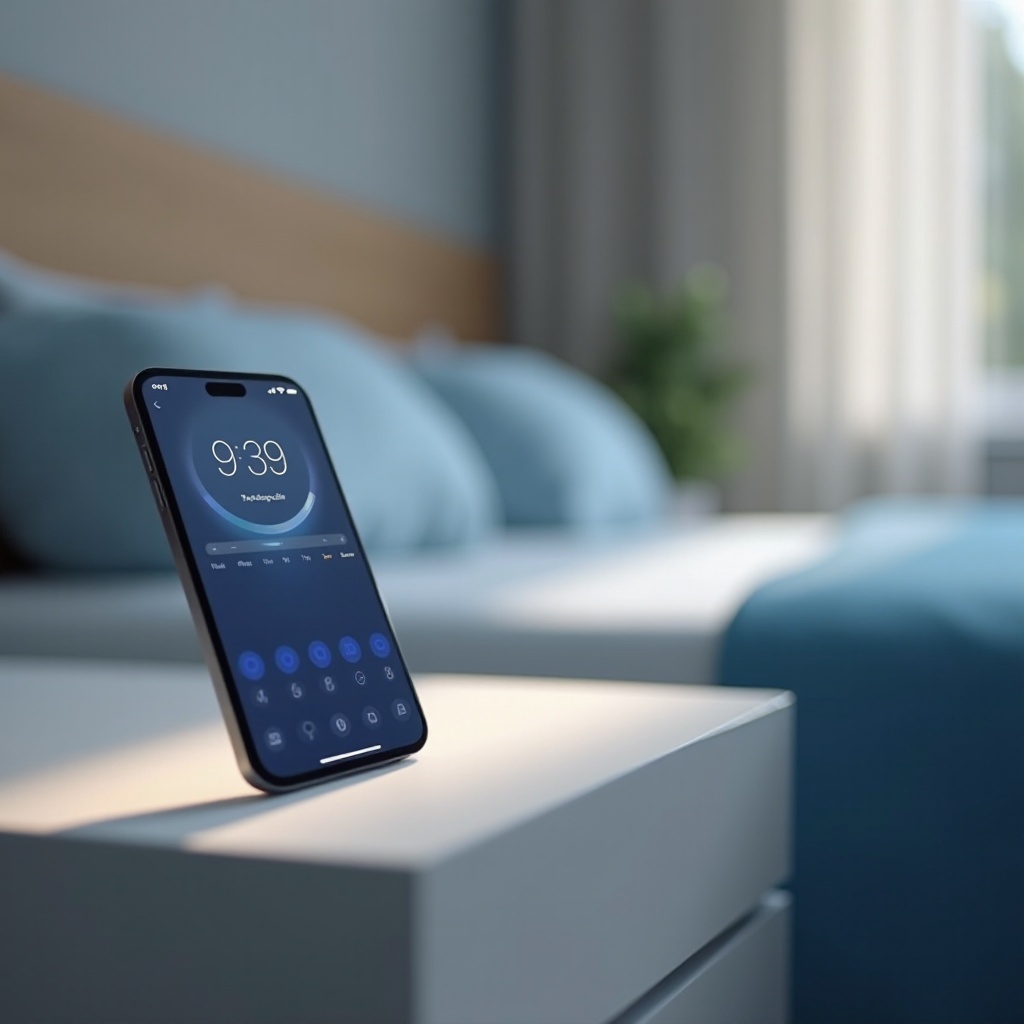
Understanding the Sleep Schedule Feature
The Sleep Schedule functionality offers more than a typical bedtime alarm. It synchronizes with Apple’s Health app to provide a comprehensive sleep management system, promoting consistency in sleep habits.
What is the Sleep Schedule on iPhone?
Located within the Health app, Sleep Schedule allows users to configure a consistent bedtime and wake-up routine. This scheduling functionality is key to developing healthier sleep habits over time.
Why Use the iPhone’s Sleep Schedule?
Adopting the Sleep Schedule feature can lead to improved mood and productivity. It ensures you stay on track with your sleep goals by providing personalized insights from your sleep data, all while integrating with other health-focused features.
Understanding this feature lays the foundation for setting up your sleep schedule effectively.
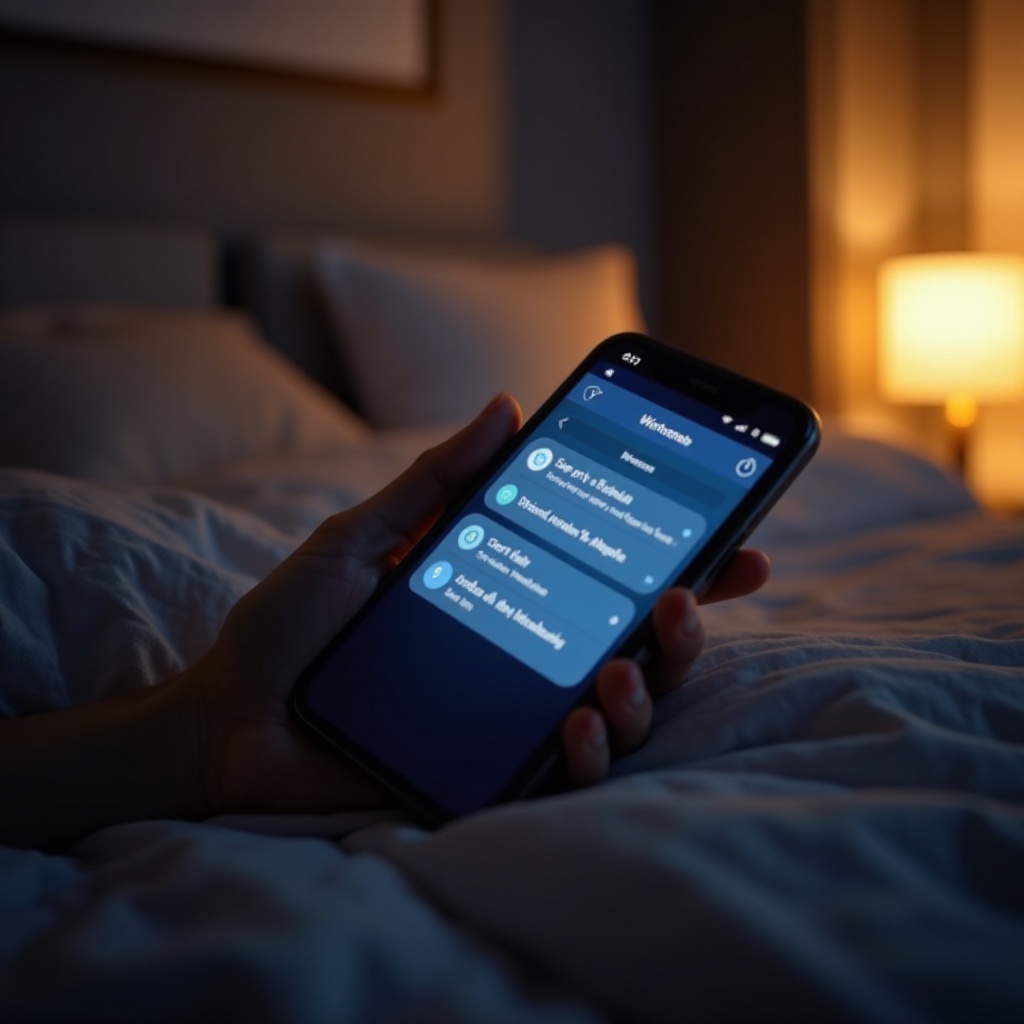
Setting Up Your Sleep Schedule
The setup process for iPhone’s Sleep Schedule is straightforward and accessible through the Health app. Here’s how to get started:
Accessing the Sleep Schedule Settings
- Open the Health app on your iPhone.
- Tap on the ‘Browse’ tab.
- Select ‘Sleep’ from the available options.
- Choose the ‘Sleep Schedule’ section.
Step-by-Step Guide to Configuring Sleep and Wake Times
- Within ‘Full Schedule & Options’, toggle on ‘Sleep Schedule’.
- Tap ‘Edit’ under your schedule settings to adjust bedtime and wake-up times.
- Drag the slider to set your desired times.
- Select the days for which this schedule will be active.
- Confirm your settings by tapping ‘Add’.
Utilizing Wind Down and Bedtime Reminders
- Enable ‘Wind Down’ to minimize distractions and promote relaxation before sleeping.
- Schedule Bedtime Reminders to ensure you have ample time to wind down before sleeping.
These settings establish a foundation for a consistent sleep schedule, which is essential for improving sleep quality.
Customizing Your Sleep Experience
Personalizing the Sleep Schedule ensures it aligns with your lifestyle and sleep objectives, enhancing its benefits.
Adjusting Sleep Goals and Wake-Up Alarms
- Define realistic sleep goals based on your needs.
- Customize wake-up alarms using various tones and vibration patterns to fit your morning routine.
Personalizing Wind Down Options
- Explore Wind Down settings such as Do Not Disturb, meditation, or listening to soothing sounds.
- Create shortcuts for relaxation apps to aid in winding down.
Integrating Sleep Schedule with Health App
- Ensure Sleep data syncs with the Health app, providing comprehensive sleep analytics.
- Use insights from your sleep metrics to make necessary adjustments in your routine.
Customizing these features will optimize your experience, ensuring you maximize the benefits of Apple’s sleep tools.
Analyzing and Improving Sleep Patterns
Analyzing sleep data provides crucial insights for improving your sleep quality and adjusting habits.
Viewing Sleep Analysis Reports
- Access your sleep performance charts in the Health app to monitor trends and changes.
- Identify patterns such as frequent interruptions or variations in sleep duration.
Making Data-Driven Adjustments
- Use sleep data to adjust your schedule strategically.
- Experiment with bedtime or wake-up time tweaks for better sleep quality.
Regularly analyzing data and adjusting your schedule accordingly helps you refine your sleep habits continuously.
Troubleshooting Common Issues
Occasionally, issues may arise with the Sleep Schedule feature. Addressing these can help maintain its effectiveness.
Resolving Syncing Problems
- Ensure that all devices are running the latest iOS version for optimal functionality.
- Confirm syncing configurations are correct across your devices.
Addressing Privacy Concerns
- Review privacy settings in the Health app, controlling which apps can access your sleep data.
- Secure your health information with biometric authentication like Face ID or Touch ID.
Solving these common issues ensures the Sleep Schedule continues to function optimally, aiding in better sleep management.
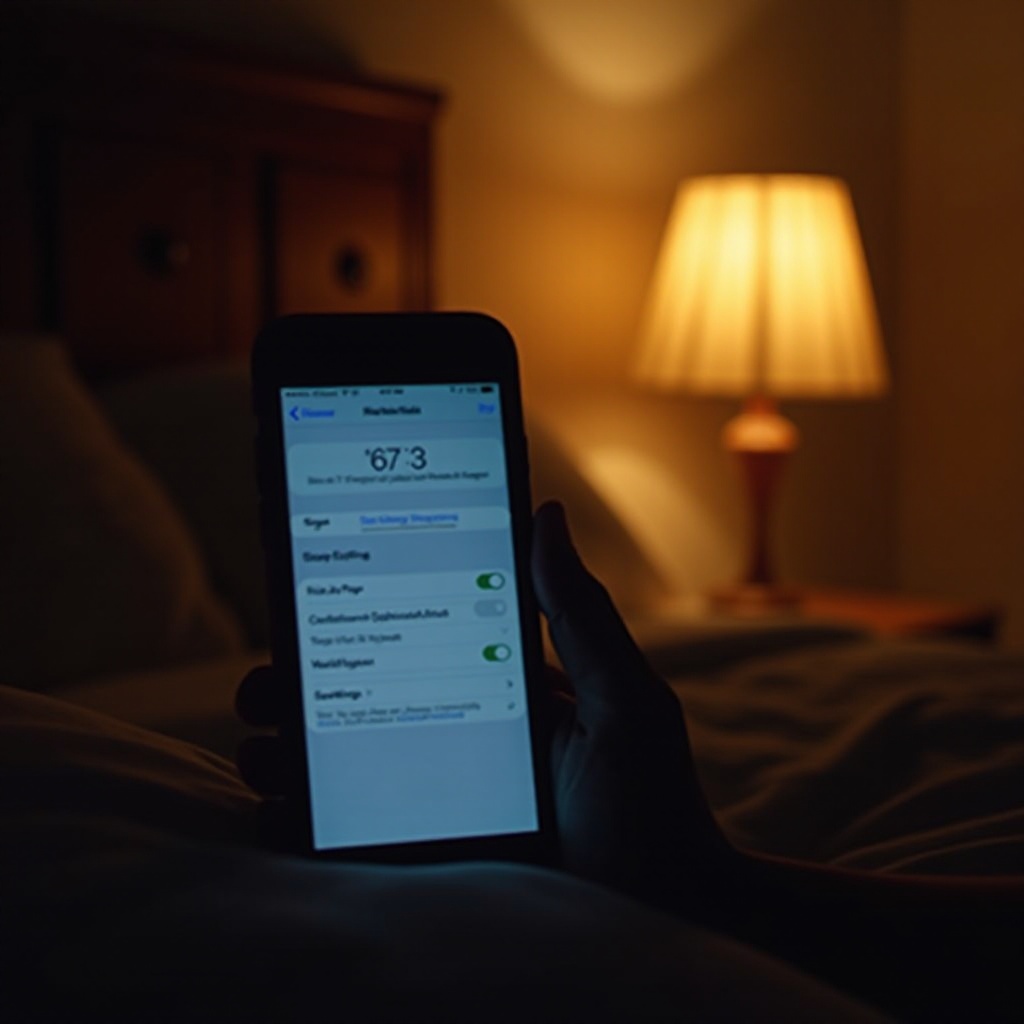
Conclusion
The iPhone’s Sleep Schedule offers a robust solution for those seeking to enhance their sleep routine efficiently. By customizing and understanding its features, users can make significant advances in sleep health and general well-being.
Frequently Asked Questions
Can I use the Sleep Schedule without an Apple Watch?
Yes, the feature can be used independently on an iPhone. However, pairing with an Apple Watch allows for detailed sleep analytics.
Does changing my Sleep Schedule affect existing alarms?
Altering your Sleep Schedule might impact alarms set within the feature but won’t change alarms configured separately in the Clock app.
How can I share sleep data with my doctor?
Export your Health app data as a PDF or CSV, making it easy to share information with healthcare professionals.
